Description
A little backstory
Back in 2014 HTTPS became a hot-topic after the Heartbleed bug became public. This bug allowed people with ill intent to listen in on traffic being transferred over SSL/TLS. It also gave them the ability to hijack and/or read the data. Luckily, this bug got patched quickly after its discovery. This incident was a wake-up call that properly encrypting user information over the internet is a necessity and shouldn’t be an optional thing.
To emphasize the importance of encrypting sensitive data, Google Chrome (since January 2017) displays a clear warning next to the address bar whenever you visit a website that doesn’t encrypt – potential – sensitive data, such as forms.
How do I switch?
Because it’s important that your data is safe, we took steps in 2014 to ensure that we have SSL-certificates across our own websites. If you decide to switch (you really should!), there are a few things that you need to take into account to ensure your website fully works as intended once you’re done.
- You need to change all your internal links. This also means updating links to assets (where necessary). Make sure to go through your theme and alter references to CSS, images and JavaScript files. Additionally, you can change all your links to start with
//instead ofhttps://which will result in protocol-relative URLs. - Ensure your CDN supports SSL as well. We make use of MaxCDN, which allows you to easily set up SSL on your CDN subdomain.
- There are various levels of SSL that you can choose from, each with their own pros and cons. You will find more information about that later on.
- Ensure you have a canonical link present in the
<head>section of your website to properly redirect all traffic coming in fromhttp://tohttps://.
Google also published a handy guide on how to move to HTTPS without massively impacting your ranking, which can be found here.
How does this influence my rankings?
Like stated in the previous section, moving from HTTP to HTTPS can influence your rankings slightly if you don’t plan accordingly. However, after you switch over to HTTPS, your rankings will actually improve over time. Google announced in 2014 that having an SSL certificate will be considered a positive ranking factor, so it’s worth the investment.
To make sure Googlebot can re-index your website more rapidly after the move, make sure you migrate to https:// during low-traffic hours. This way Googlebot can use more of your server’s resources. Just take into account that a medium-sized website might take a while to regain rankings. Have a sitemap? Then Googlebot might be able to recalculate and re-index your website even faster.
Setting up HTTPS & SSL on your server
Generally speaking, hosting providers have a service to allow you to enable HTTPS/order a certificate. There are a few types of certificates you can choose from, which differ in a few ways. Every variant also has their own price tag, so before purchasing one, make sure that you go with a certificate that fits your needs and budget!
If you’re a bit strapped for cash and tech-savvy, go take a look at Let’s Encrypt to acquire a free(!) certificate.
If you run and manage your own web server, there are a few things that you’ll have to enable in your server configuration before being able to use SSL certificates. This tutorial explains what steps to take to get a certificate running on your server.
OCSP stapling
Having to check the validity of an SSL certificate can result in a small hit in loading speed. To overcome this, you can make use of OCSP stapling. OCSP stapling is a feature that enables the server to download a copy of the certificate vendor’s response when checking the SSL certificate. This means that once a browser connects to the server, it checks the validity of the certificate based on the copy on the server instead of having to query the certificate vendor itself, resulting in a significant performance improvement.
Apache
Before enabling OCSP stapling on your Apache server, please check that you’re running version 2.3.3+ of Apache by running the command apache2 -v (or httpd -v) on your server. Lower versions of Apache do not support this feature.
If you went through the process of setting up HTTPS on your server as described in the ‘Setting up HTTPS & SSL on your server’ section, then you should have come into contact with a VirtualHost configuration specifically made for usage with HTTPS/SSL.
In that file, take the following steps:
- Inside the
<VirtualHost></VirtualHost>section, you should addSSLUseStapling on. - Just above the
<VirtualHost></VirtualHost>section, addSSLStaplingCache shmcb:/tmp/stapling_cache(128000) - Check that the configuration is still valid by running
apachectl -t. If so, reload Apache by runningservice apache2 reload.
Nginx
Nginx also supports OCSP stapling. Before editing the server configuration, please check that you’re running version 1.3.7+ of Nginx by running the command nginx -v on your server. Lower versions of Nginx do not support this feature.
If you went through the process of setting up HTTPS on your server as described in the ‘Setting up HTTPS & SSL on your server’ section, then you should have come into contact with an Nginx configuration specifically made for usage with HTTPS/SSL.
In that file, add the following lines in the server {} section:
ssl_stapling on;
ssl_stapling_verify on;
ssl_trusted_certificate /etc/ssl/private/ca-certs.pem;The last line references a file that contains a list of trusted CA certificates. This file is used to verify client certificates when using OCSP.
After adding these lines to the file, check that the configuration is still valid by running service nginx configtest. If so, reload Nginx by running service nginx reload.
Strict Transport Security header
The Strict Transport Security Header (HSTS) is another handy feature that basically enforces browsers to use the HTTPS request instead of the HTTP equivalent. Enabling this feature is relatively painless.
Apache
If you’re running Apache, first enable the Apache Headers module by running a2enmod headers. After this, it’s only a matter of adding the following line to your VirtualHost configuration (in the <VirtualHost></VirtualHost> section) that you set up earlier for HTTPS:
Header always set Strict-Transport-Security "max-age=31536000; includeSubDomains"Reload the Apache service and you’re good to go!
Nginx
Nginx requires you to add the following line in the server{} section of your server configuration file:
add_header Strict-Transport-Security max-age=31536000;Testing
To see if your SSL certificate is working properly, head over to SSL Labs, fill in your domain name and see what kind of score you get.
Redirecting URLs
To ensure requests are properly redirected to the HTTPS URL, you need to add an extra line to you configuration. This way, traffic that tries to visit your website over HTTP, will automatically be redirected to HTTPS.
Apache
In your default VirtualHost configuration (so the one that’s used for HTTP requests), add the following to ensure URLs get properly redirected:
RewriteEngine On
RewriteCond %{HTTPS} off
RewriteRule (.*) https://%{HTTP_HOST}%{REQUEST_URI} [R=301,L]As with the other changes we made before, don’t forget to reload Apache!
Nginx
In Nginx, change the default configuration file that was used for HTTP requests and alter it as such:
server {
listen 80;
server_name your-site.com www.your-site.com;
return 301 https://your-site.com$request_uri;
}Don’t forget to reload Nginx before testing these changes.
Conclusion
“Should I switch over to HTTPS?” Short answer: Yes. Using HTTPS ensures that private (user) information is being sent across the web in a more secure manner. Especially if you’re dealing with monetary transactions, HTTPS is a must.
What type of certificate you end up going with, depends on your specific use case and budget. Make sure to properly research your options beforehand.
Read more: How to write a blog post: A step-by-step guide from preparation to publication »


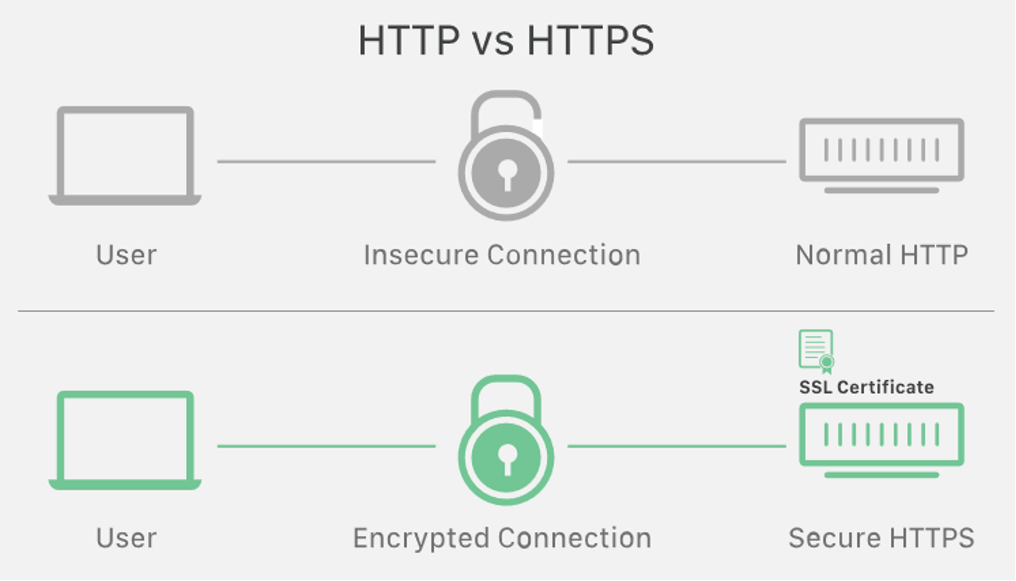







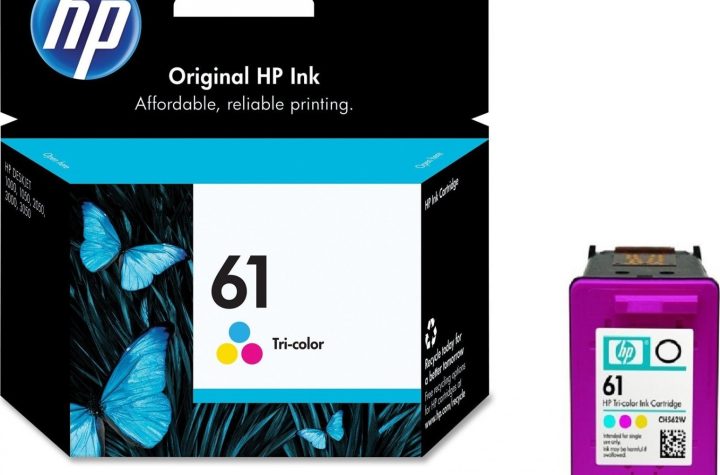
Reviews
There are no reviews yet.